User Guide
Modduke is a desktop app targeted towards NUS students handling multiple projects. It allows them to easily manage their contacts, modules and meetings during the semester. The user interacts with it using a CLI, and it has a GUI created with JavaFX. It is written in Java, and has about 13 kLoC.
- Quick start
-
Features
- Viewing help :
help - Setting light theme:
light - Setting dark theme:
dark - Fuzzy Find Completion (Fzf)
- Autocompletion
- Command History
- Adding a contact :
contact add - Deleting a contact :
contact delete - Editing a contact :
contact edit - Clearing all contacts :
contact clear - Viewing all contacts :
contact list - Finding contacts:
contact find - Adding a tag to a user :
tag add - Deleting a tag from a user :
tag delete - Clear tags of a user :
tag clear - Creating a module :
module add - Listing a module :
module list - Editing a module :
module edit - Deleting a module :
module delete - Adding a meeting:
meeting add - Deleting a meeting :
meeting delete - Editing a meeting:
meeting edit - Listing all meetings :
meeting list - Viewing specific meeting:
meeting view - Copy email address of contacts :
copy email - Copy phone numbers of contacts :
copy phone - Viewing the timeline :
timeline - Exiting the program :
exit - Saving the data
- Command Line Shortcuts
- Viewing help :
- FAQ
- Command summary
Quick start
-
Ensure you have Java
11or above installed in your Computer. -
Download the latest
modduke.jarfrom here. -
Copy the file to the folder you want to use as the home folder for your Modduke.
-
Using your terminal, navigate to folder containing
modduke.jarand run the commandjava -jar modduke.jar. The GUI similar to the below should appear in a few seconds. Note how the app contains some sample data.
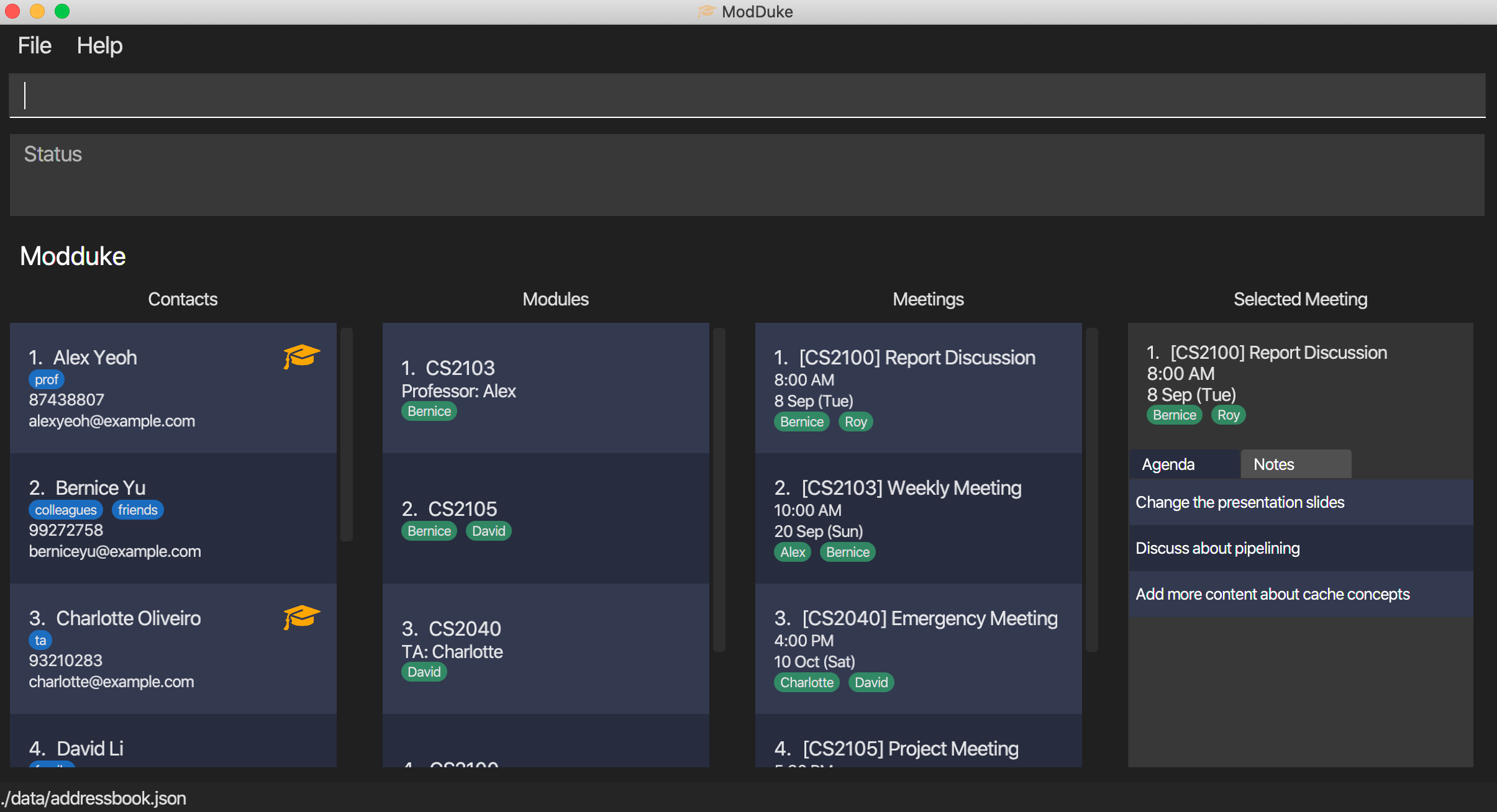
-
Type the command in the command box and press Enter to execute it. e.g. typing
helpand pressing Enter will open the help window.
Some example commands you can try:-
contact list: Lists all contacts. -
contact addn/John Doe p/98765432 e/johnd@example.com: Adds a contact namedJohn Doeto Modduke. -
contact deleten/John Doe: DeletesJohn Doefrom the Modduke. -
contact clear: Deletes all contacts. -
exit: Exits Modduke.
-
-
Refer to the Features below for details of each command.
Features
![]() Notes about the command format:
Notes about the command format:
-
Words in
UPPER_CASEare the parameters to be supplied by the user.
e.g. inadd n/CONTACT_NAME,CONTACT_NAMEis a parameter which can be used asadd n/John Doe. -
Items in square brackets are optional.
e.gn/CONTACT_NAME [t/TAG]can be used asn/John Doe t/friendor asn/John Doe. -
Items with
… after them can be used multiple times including zero times.
e.g.t/TAG…can be used ast/friend,t/friend t/familyetc. -
Parameters can be in any order.
e.g. if the command specifiesn/CONTACT_NAME p/PHONE_NUMBER,p/PHONE_NUMBER n/CONTACT_NAMEis also acceptable. -
All parameters are
CASE-SENSITIVEunless stated otherwise. -
The
CONTACT_NAMEparameter refers to the full name of the contact. -
There are 2 special tags
profandta. Contacts with either of these tags will be classified as professor or ta respectively. Users are not allowed to tag a contact as bothprofandta. Hence, if your professor is also your ta, only theproftag should be used.
Viewing help : help
Shows a message explaining how to access the help page.

Note(s):
- Can be activated by the F1 key.
- Can be activated by clicking the context menu.
Setting light theme: light
Sets the application to the light theme.
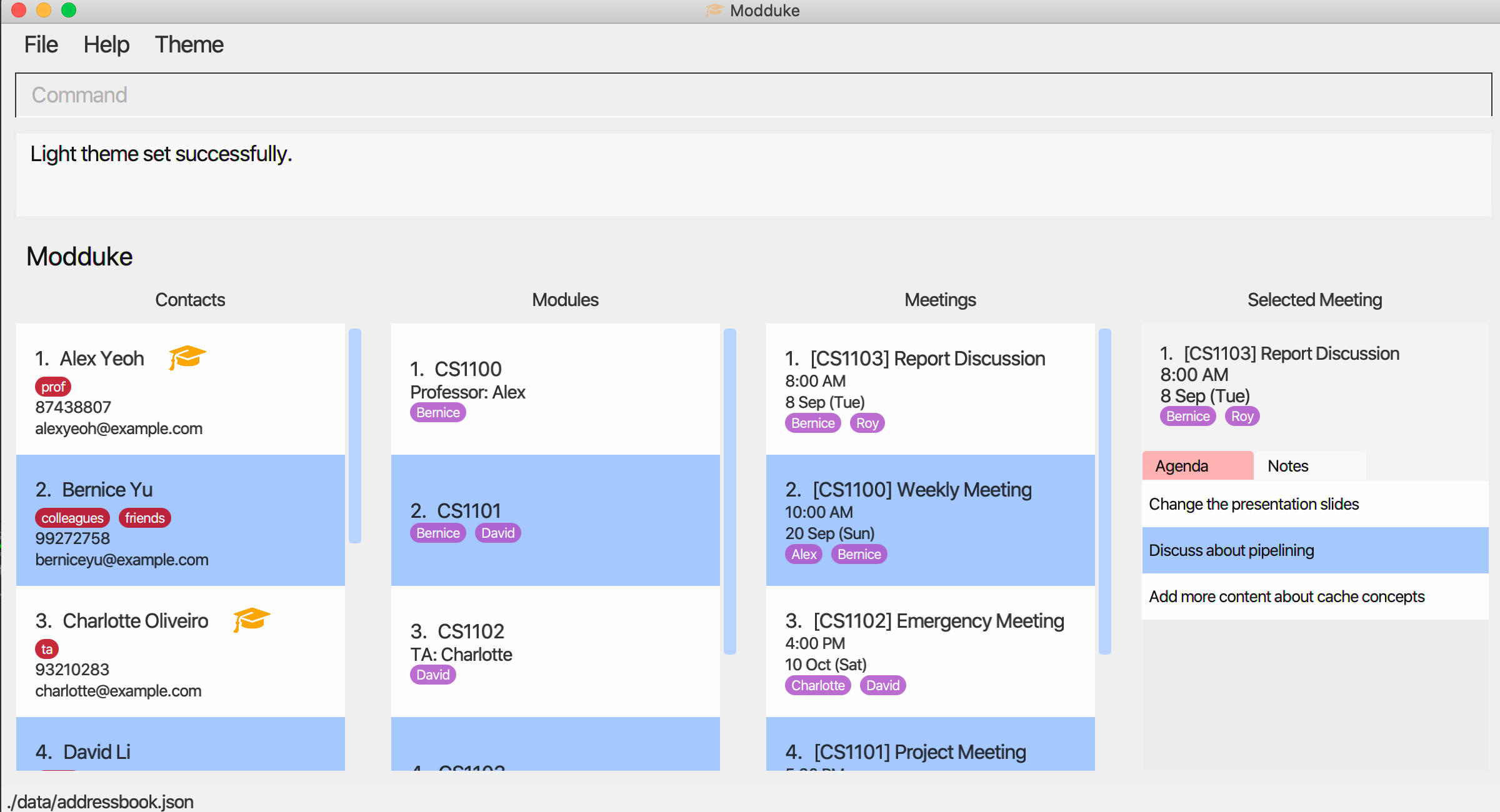
Format: light
Note(s):
- Can be activated by the F2 key.
- Can be activated by clicking the context menu.
- If the help window or timeline window was opened and a change of theme was done, they must be closed and reopened for the change of theme to take effect.
Setting dark theme: dark
Sets the application to the dark theme.
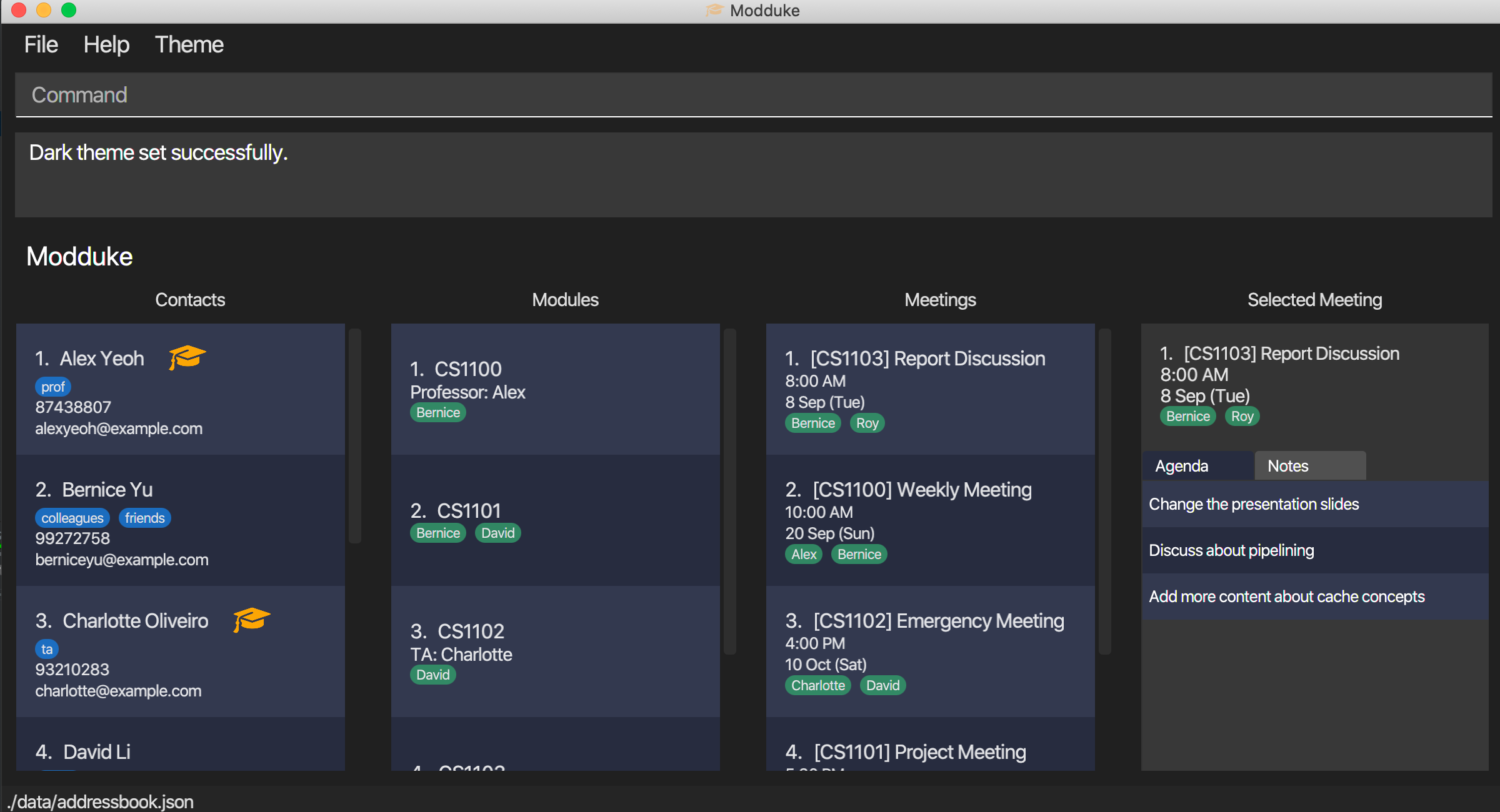
Format: dark
Note(s):
- Can be activated by the F3 key.
- Can be activated by clicking the context menu.
- If the help window or timeline window was opened and a change of theme was done, they must be closed and reopened for the change of theme to take effect.
Fuzzy Find Completion (Fzf)
Currently Modduke supports Fuzzy Find Completion from v1.4 onward. You can trigger the fzf mode
using ctrl + space. Currently our fzf will search through all contact names, module names and meeting names and will
match entries that contain the prefix entered.
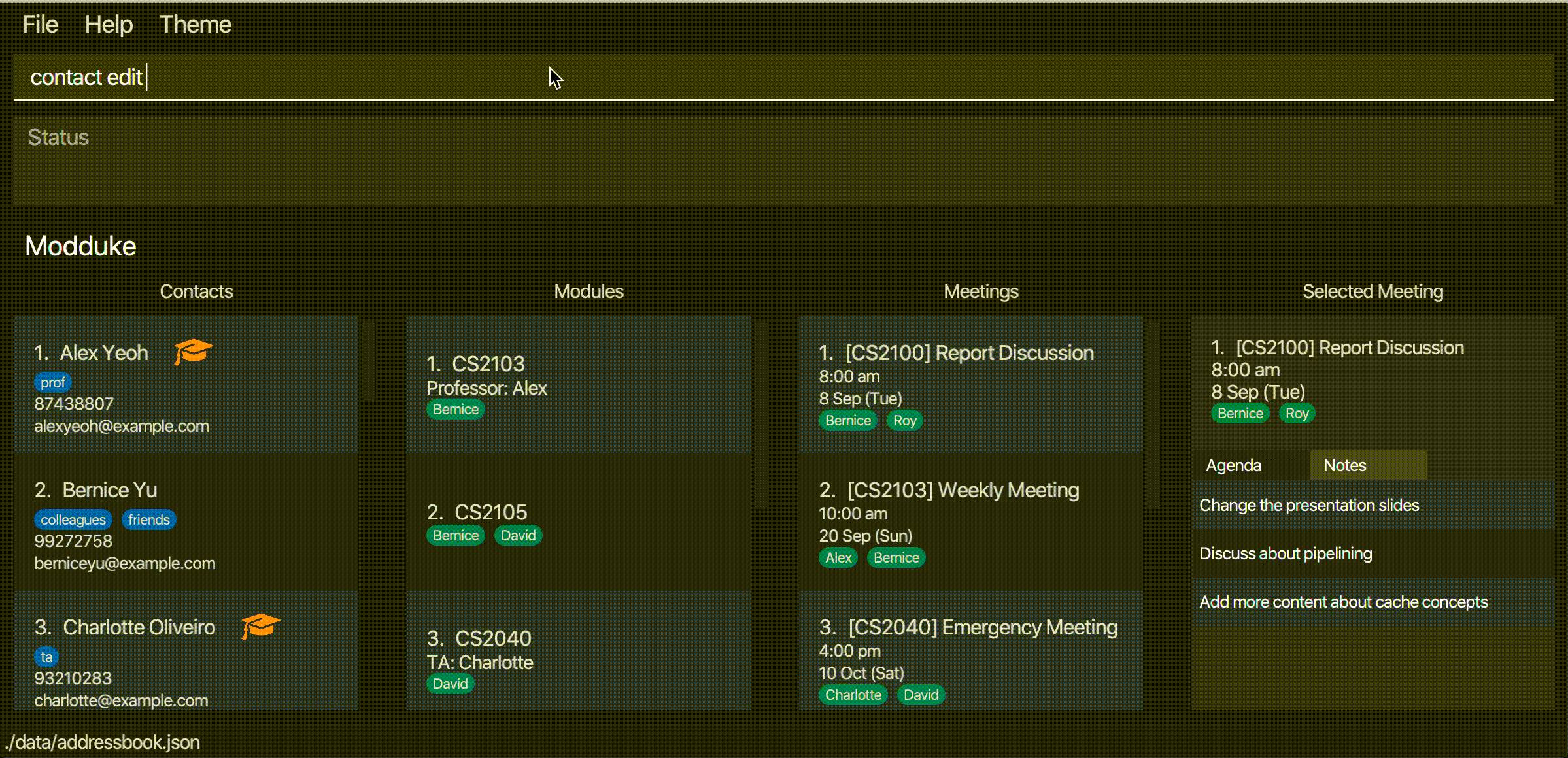
You can exit fzf mode by manually pressing esc. You will also be taken automatically out of fzf mode once you select one
of the fzf options by navigating to desired option using arrow keys and making the selection by pressing enter. Alternatively,
you can make the selection using your mouse.
Note that the intuitive tab and shift-tab navigation is currently NOT supported in v1.4 although you can use these keys to jump to the first option in the fzf menu.
Autocompletion
Currently Modduke supports autocompletion for the following fields for v1.3 onward. Note that this is a legacy feature and most of its functionality can be achieved using our newer Fzf completion.
- Contact Name - Triggered using
cn/ - Module Name - Triggered using
mdn/ - Meeting Name - Triggered using
mtn/
Typing in these trigger phrases will turn the text yellow to show that CommandBox has entered Autocompletion Mode.
Use Tab to scroll forward and Shift-Tab to iterate backwards through suggestions.
Note that this autocompletion can only be triggered at the end of input string e.g.
-
contact edit cn/will trigger the autocomplete but -
contact edit cn/ p/98830181this would not as there is text after the trigger phrase.
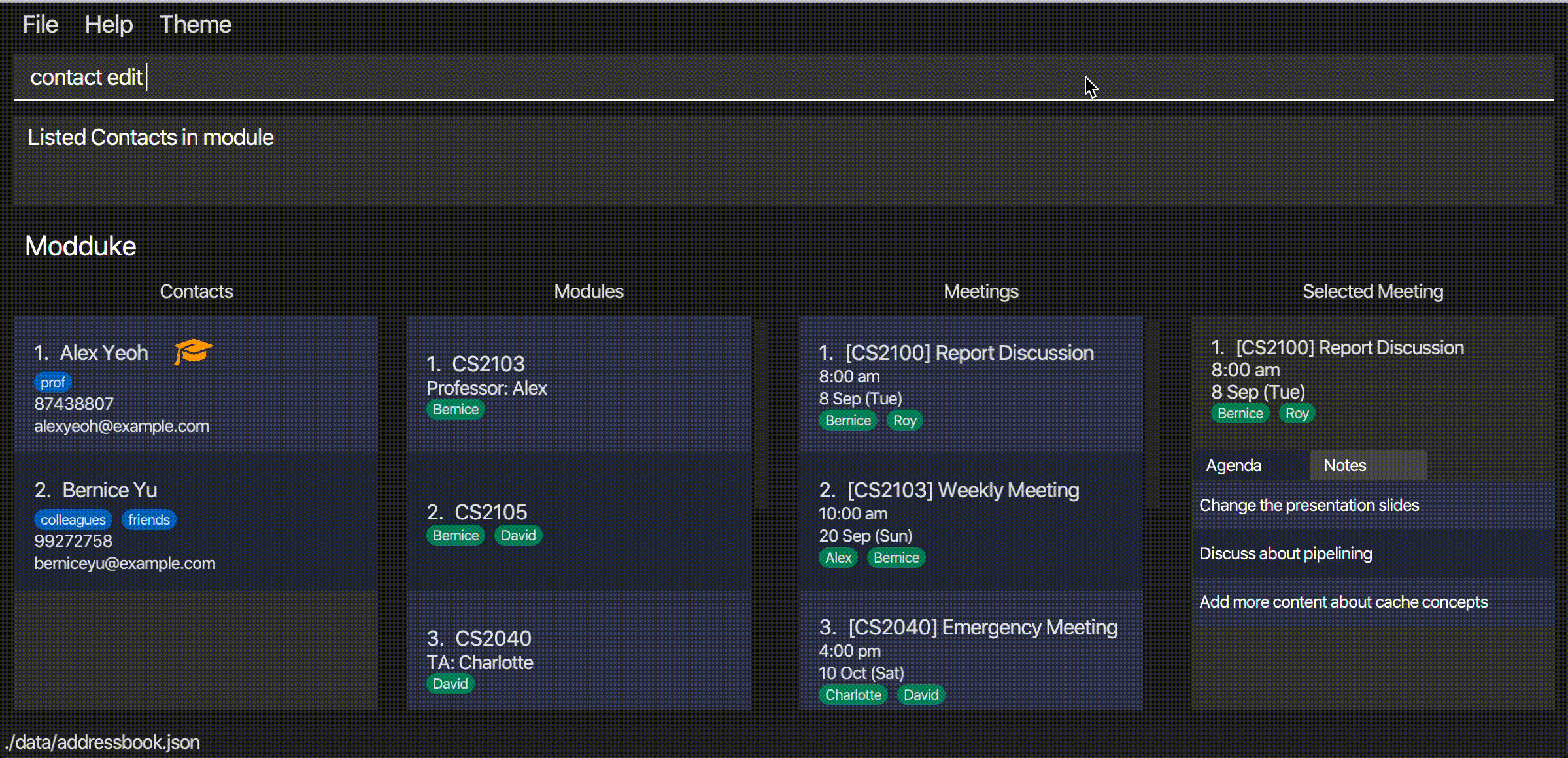
- Note that while in Autocomplete mode you cannot edit suggestions unless you iterated back to your own input or you press
Backspace. - Pressing
Enterwill lock in your current selection and take you out of Autocomplete mode.
Command History
Similar to other command lines, Modduke supports a command history function where pressing the up or down keys brings users back to previous successful commands.
The Up key brings users to previous command wheras the Down key brings users to the next command in the command history
queue.
- Note that the commands must be successful to be logged into command history and that command history only tracks commands in the current session. This means if Moduke is restarted, commands in the previous sessions won’t be available.
Adding a contact : contact add
Adds a contact to Modduke.
Format: contact add n/CONTACT_NAME p/PHONE_NUMBER e/EMAIL [t/TAG]...
Note(s):
- All fields are required except those in square brackets. No duplicate names.
- CONTACT_NAME must be alphanumeric.
- PHONE_NUMBER must be at least 3 digits but not longer than 20 digits.
Example(s):
contact add n/John Doe p/98765432 e/johnd@example.com
Deleting a contact : contact delete
Delete contacts with the given criteria from Modduke.
Format: contact delete [n/CONTACT_NAME]... [m/MODULE_NAME]... [t/TAG_NAME]...
Note(s):
- [n/CONTACT_NAME], [m/MODULE_NAME] and [t/TAG_NAME] are all optional fields.
- At least one of the optional fields must be provided.
- If there are no more members in a meeting or module after they are deleted, then the meeting or module will be deleted as well.
- All contacts will be shown after deleting a contact.
Example(s):
-
contact delete n/Roy Chan n/Jake Ngdelete contactsRoy ChanandJake Ngfrom Modduke. -
contact delete m/CS2103 t/classmatesdeletes all contacts inCS2103module or haveclassmatestag
Editing a contact : contact edit
Edits an existing contact in Modduke.
Format: contact edit CONTACT_NAME [n/NEW_NAME] [p/PHONE] [e/EMAIL]
Note(s):
- At least one optional field must be provided
Examples:
-
contact edit John Doe p/91234567 e/johndoe@example.comEdits the phone number and email address of John Doe to be91234567andjohndoe@example.comrespectively. -
contact edit Roy Chan n/Betsy CrowerEdits the name of Roy Chan to beBetsy Crowerand clears all existing tags. - All contacts will be shown after editing a contact.
Clearing all contacts : contact clear
Deletes all existing contacts.
Format: contact clear
Note(s):
- Once cleared, contacts are permanently deleted.
- This command will also clear all meetings and modules.
Viewing all contacts : contact list
Shows a list of all contacts in the address book.
Format: contact list
Finding contacts: contact find
Shows a list of all contacts in the address book that have the given keywords in their name and/or the given tags.
Format: contact find [n/KEYWORD]... [t/TAG_NAME]...
Note(s):
- At least one optional field must be provided.
- KEYWORD is CASE-INSENSITIVE
- KEYWORD can be the initials of the full name (first letter of each word in their full name) of the contact
Example(s):
-
find n/TanShows all contacts withtan(case-insensitive) in their name or have initialstan. -
find n/jcyy t/classmatesShows all contacts withjcyyin their name or have initialsjcyyand persons with theclassmatestag.
Adding a tag to a user : tag add
Adds the given tags to a contact.
Format: tag add CONTACT_NAME t/TAG_NAME...
Note(s):
- Only 1 contact name can be used at a time but multiple tags can be added.
- All contacts will be shown after adding a tag to a contact.
Example(s):
tag add Jay t/classmate t/friend
Deleting a tag from a user : tag delete
Deletes the given tags from a contact.
Format: tag delete CONTACT_NAME t/TAG_NAME...
Note(s)
- Only 1 contact name can be used at a time but multiple tags can be deleted.
- The contact has to have the given tag.
- All contacts will be shown after deleting a tag from a contact.
Example(s):
tag delete Jay t/friend
Clear tags of a user : tag clear
Deletes all tags of a contact.
Format: tag clear CONTACT_NAME
Note(s):
- Only 1 contact name can be used at a time.
- All contacts will be shown after clearing all tags of a contact.
Example(s):
tag clear Jay
Creating a module : module add
Creates a Module with a given name and members .
Format: module add n/MODULE_NAME p/MEMBER_NAME...
Note(s):
- A Module can have more than 1 member but can only have one name.
- Need at least 1 member.
- Professors and TA’s can also be added in the same format as other contacts.
- Note that using this command after module list or contact find will show all contacts again
Example(s):
module add n/CS2103 p/Roy p/Jerryl p/Yeeloon p/Jay p/Ekam
Listing a module : module list
Finds and displays all the contacts of the module specified.
Format: module list m/MODULE_NAME
Note(s):
- To reset the contacts list in the gui you can do the contact list command
- Note that any subsequent commands will show all contacts again.
Example(s):
module list m/CS2103
Editing a module : module edit
Edits a Module based on the inputted details.
Format: module edit m/MODULE_NAME [n/NEW_MODULE_NAME] [p/MEMBER_NAME]...
Note(s):
- At least one change has to be present (either the module name or the participants or both)
- Note that if you change the participants, the old participants will be overwritten and replaced by the newly added participants.
- You can change either the module name, the participants or both.
- Changes to module will affect meetings based on that module, so if the meeting does not include any of the new module participants, it will be deleted.
- Note that using this command after module list or contact find will show all contacts again
Example(s):
module edit m/CS2103 n/CS2103T p/Roy p/Jerryl p/Yeeloon p/Jay p/Ekam
Deleting a module : module delete
Deletes a module with a specific name.
Format: module delete m/MODULE_NAME
Note(s):
- All meetings based on the deleted module will also be deleted, once deleted there is no undo so delete the module carefully.
- Note that module names are case-sensitive.
Example(s):
module delete m/CS2103
Adding a meeting: meeting add
Adds a meeting at a given date and time with specified participants, and a provided meeting name
Format: meeting add m/MODULE n/MEETING_NAME d/MEETING_DATE t/MEETING_TIME p/PARTICIPANTS... [a/AGENDA]... [no/NOTES]...
Note(s):
- All the fields must be provided except those in square brackets
- Date is in the YYYY-MM-dd format and time is in the hh:mm format
- Participants added need to be contacts that exist in the given module
- The
PARTICIPANTSparameter refers to the full name of the contact - The combination of module and meeting name must be unique
- Two meetings are not allowed to occur on the same date and time
Example(s):
meeting add m/CS2103 n/weekly meeting d/2020-09-20 t/10:00 p/Jay p/Roy p/Jerryl p/Yeeloon p/Ekam a/Discuss sequence diagram no/Revise page 2 of textbook beforehand
Deleting a meeting : meeting delete
Deletes the specified meeting from Modduke, indentified by the unique combination of module and meeting name.
Format: meeting delete m/MODULE n/MEETING_NAME
Example(s):
-
meeting delete m/CS2103 n/Weekly MeetingdeletesWeekly Meetingmeeting from the moduleCS2103.
Editing a meeting: meeting edit
Edits a given meeting. Listed below are the meeting details that can be changed:
- Name
- Date
- Time
- Contacts
- Agenda
- Note
Format: meeting edit m/MODULE n/MEETING_NAME [nn/NEW_NAME] [d/NEW_DATE] [t/NEW_TIME] [p/NEW_PARTICIPANTS]...
[a/AGENDA]... [no/NOTES]...
Note(s):
- At least one of the optional fields must be provided
- Date is in the YYYY-MM-dd format and time is in the hh:mm format
- Participants added need to be contacts that exist in the given module
- The
PARTICIPANTSparameter refers to the full name of the contact - The combination of module and meeting name must be unique
- Two meetings are not allowed to occur on the same date and time
- All the newly provided fields will override previous fields
Example(s):
-
meeting edit m/CS2103 n/Meeting d/2020-09-27 t/14:00edits the date and time of Meeting in the module CS2103 to be2020-09-27and14:00respectively -
meeting edit m/CS2103 n/Meeting nn/Group Discussionedits the name of Meeting to beGroup Discussionin the module CS2103
Listing all meetings : meeting list
Views all the existing meetings.
Format: meeting list
Viewing specific meeting: meeting view
Views selected meeting details, showing meeting agendas and meeting notes.
Format: meeting view m/MODULE n/MEETING_NAME
Note(s):
- Views the meeting with the specified meeting name in the given module.
Example(s):
-
meeting view m/CS2103 n/Weekly Meetingviews theWeekly Meetingmeeting from the moduleCS2103.
Copy email address of contacts : copy email
Copies email addresses of contacts with the given criteria to your clipboard.
Format: copy email [n/CONTACT_NAME]... [m/MODULE_NAME]... [t/TAG_NAME]...
Note(s):
- [n/CONTACT_NAME], [m/MODULE_NAME] and [t/TAG_NAME] are all optional fields.
- At least one of the optional fields must be provided.
- All contacts will be shown after copying the email addresses of contacts.
Example(s):
copy email n/Bob Rosscopy email m/CS2103 t/classmate n/Tom Tan n/Jerryl Chong
Copy phone numbers of contacts : copy phone
Copies phone numbers of contacts with the given criteria to your clipboard.
Format: copy phone [n/CONTACT_NAME]... [m/MODULE_NAME]... [t/TAG_NAME]...
Note(s):
- [n/CONTACT_NAME], [m/MODULE_NAME] and [t/TAG_NAME] are all optional fields.
- At least one of the optional fields must be provided.
- All contacts will be shown after copying the phone numbers of contacts.
Example(s):
copy phone m/CS2103copy phone m/CS1010 t/classmate n/Bob Ross n/Peter Parker
Viewing the timeline : timeline
Displays the timeline in a new window.
Format: timeline
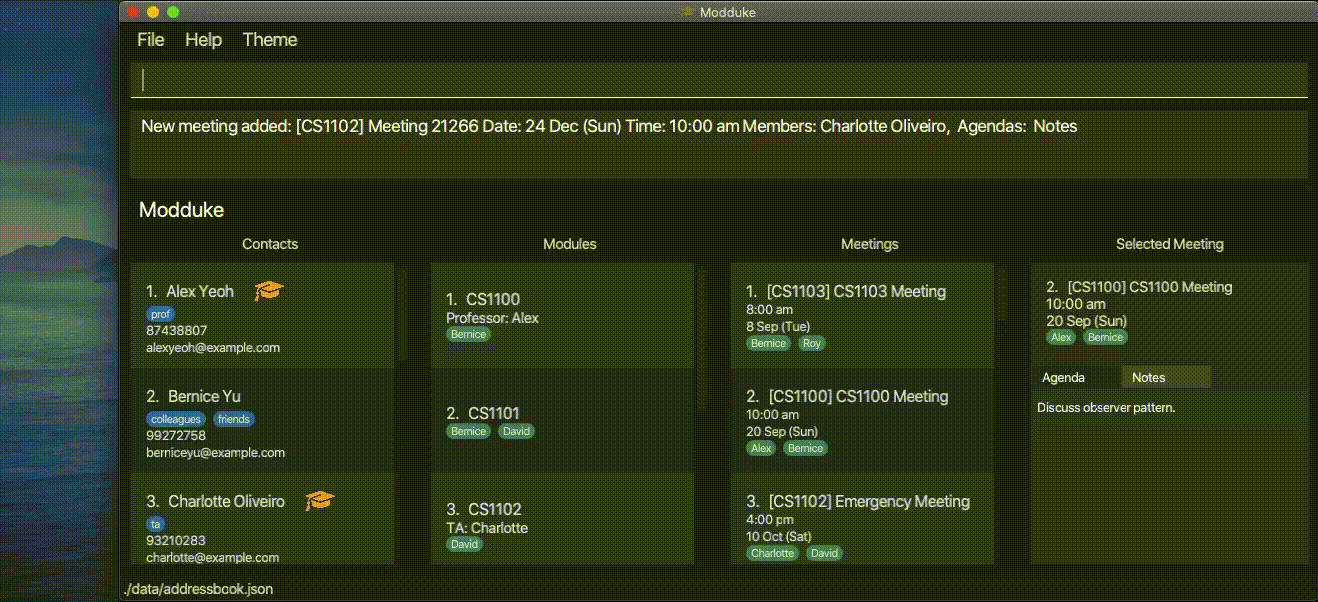
Note(s):
- Meetings are displayed in chronological order, with the earliest meeting on the left side of the window
- Meetings that have passed the date and time at the point which the application was first opened are marked red
Exiting the program : exit
Exits the program.
Format: exit
Saving the data
Modduke’s data is saved in the hard disk automatically after any command that changes the data. There is no need to save manually.
Command Line Shortcuts
| Shortcut | Action |
|---|---|
Ctrl-U |
Clears CommandBox |
Ctrl-W |
Deletes text from the cursor position to previous word |
FAQ
Q: How do I transfer my data to another Computer?
A: Install the app in the other computer and overwrite the empty data file it creates with the file that contains the data of your previous Modduke home folder.
Q: Can I retrieve my contacts after I have delete them?
A: No. Contacts are permanently deleted and cannot be retrieved after.
Q: If I face an error/bug, where can I seek assistance?
A: You can head to the Modduke GitHub Issues page and create or find your issue there.
Q: Are commands case-sensitive?
A: Yes
Q: Can I import contacts from my existing devices e.g. Mobile Phones / Email?
A: Unfortunately we currently do not support this.
Command summary
| Action | Format, Examples |
|---|---|
| Add Contact |
contact add n/CONTACT_NAME p/PHONE_NUMBER e/EMAIL [t/TAG]... e.g., contact add n/Jay p/22224444 e/jay@example.com
|
| Clear Contacts | contact clear |
| Delete Contacts |
contact delete [n/CONTACT_NAME]... [m/MODULE_NAME]... [t/TAG_NAME]...e.g., contact delete n/Jay t/friend m/CS2103
|
| Edit Contacts |
contact edit CONTACT_NAME [n/NEW_NAME] [p/PHONE] [e/EMAIL] e.g., contact edit Jay n/Roy e/roy@example.com
|
| List Contacts | contact list |
| Find Contacts |
find [n/KEYWORD]... [t/TAG_NAME]... e.g., find n/Roy t/friend
|
| Add Module |
module add [m/MODULE_NAME] p/MEMBER_NAMES...e.g., module add n/CS2103 p/Jay p/Roy
|
| List Modules |
module list [m/MODULE_NAME]e.g., module list m/CS2103
|
| Edit Modules |
module edit m/MODULE_NAME [n/MODULE_NEWNAME] [p/MEMBER_NAMES]...e.g., module edit m/CS2103 n/CS2103T p/Roy p/Jay
|
| Delete modules |
module delete m/MODULE_NAMEe.g., module delete m/CS2103
|
| Add Tags |
tag add CONTACT_NAME t/TAG_NAME... e.g., tag add Jay t/acquaintance
|
| Delete Tags |
tag delete CONTACT_NAME t/TAG_NAME... e.g., tag delete Jay t/friend
|
| Clear Tags |
tag clear CONTACT_NAME e.g., tag clear Jay
|
| Add Meeting |
meeting add m/MODULE n/MEETING_NAME d/MEETING_DATE t/MEETING_TIME p/PARTICIPANTS... [a/AGENDA]... [no/NOTES]... e.g., meeting add m/CS2103 n/Meeting d/2020:09:23 t/10:00 p/Ekam p/Jay p/Jerryl p/Roy
|
| Delete Meeting |
meeting delete m/MODULE n/MEETING_NAME e.g., meeting delete m/CS2103 n/Weekly Meeting
|
| Edit Meeting |
meeting edit m/MODULE n/MEETING_NAME [nn/NEW_NAME] [d/NEW_DATE] [t/NEW_TIME] [p/NEW_PARTICIPANTS]... [a/AGENDA]... [no/NOTES]... e.g., meeting edit m/CS2103 n/Meeting d/2020-09-27 t/14:00
|
| List Meetings | meeting list |
| View Meeting |
meeting view m/MODULE n/MEETING_NAME e.g., meeting view m/CS2100 n/Report Discussion
|
| Copy Email |
copy email [n/CONTACT_NAME]... [m/MODULE_NAME]... [t/TAG_NAME]... e.g., copy email m/CS2103 t/classmate n/Tom Tan n/Jerryl Chong
|
| Copy Phone |
copy phone [n/CONTACT_NAME]... [m/MODULE_NAME]... [t/TAG_NAME]... e.g., copy phone m/CS2103 t/classmate n/Tom Tan n/Jerryl Chong
|
| Display Timeline | timeline |
| Display Help | help |
| Switch to Light Theme | light |
| Switch to Dark Theme | dark |